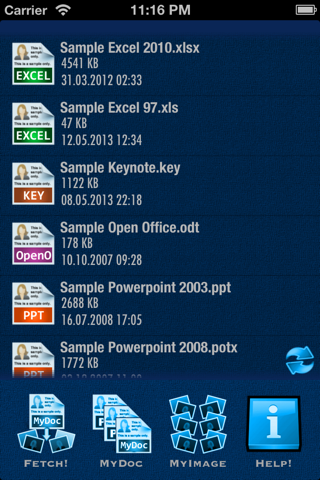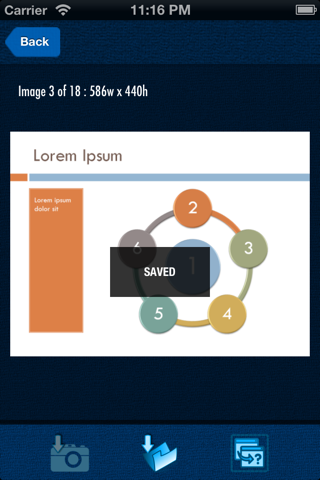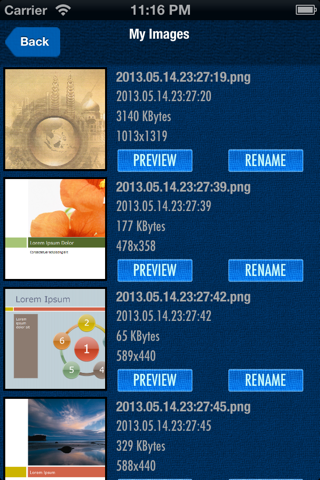Image Extract for MSOffice - OpenOffice - Keynotes app for iPhone and iPad
Developer: aZeR DiLLs
First release : 31 May 2013
App size: 9.01 Mb
Image Extract for MSOffice - OpenOffice - Keynotes App enables you to directly extract images from Microsoft Office, Open Office or Keynote documents. The process is so easy that you dont even have to open the file! Moreover, it supports at least 26 file types as per listed below!
Supported file formats include :
a. Microsoft Office Word 97-2003, 2007, 2010 or later with file extension doc, dot, docx, docm, dotx, dotm.
b. Microsoft Office Excel 97-2003, 2007, 2010 or later with file extension xls, xlt, xlsx, xlsm, xlsb, xltx, xltm.
c. Microsoft Office Powerpoint 97-2003, 2007, 2010 or later with file extension ppt, pot, potx, potm, pptx, pptm, pps, ppsx, ppsm.
d. Keynote Presentations with file extension key.
e. Open Office Documents with file extension ods, odt, odp.
First, documents have to be imported into this Apps document folder. This can be done while opening email attachments via the Open In.. feature which will show Office Extract App in the list.
This can also be done in any other user installed App that are having Open In.. feature within the App itself. You can also use iTunes to copy the files into this Apps document folder via the iTunes App sharing folder menu.
Once the documents are imported, they will be shown on the list in the main view. You will then have to select the document and touch Fetch! to begin.
All the images extracted from the file will be presented. On the top left corner of the view, you will see the current image number & also the total number of images extracted from the document. In this view, you have 3 options. You can directly save the image to your camera roll (device photo library), save it to the Apps image folder, or you can copy it into the clipboard / pasteboard for pasting it into other Apps later.
Back to the main view, you have 3 other options for operation. MyDoc will open-up the preview view of your selected document. Here you can preview the selected document, export the document via email, print or even exporting it to other supported Apps. If you need to delete a document, you will have to do it from the main view. Swipe left or right on the document on the list & the delete button will appear.
MyImage will bring up the images list saved in the Apps image folder. From the list, you can delete, rename or preview the images. In addition, you can export the images to your camera roll, print, email or share the images via twitter, facebook or any other installed App in your device that supports the image such as Dropbox, etc.
Help! will bring up the help view. This will show you the steps to do things as per explained above.
Notes:
1. Make sure that you allow this App to access the Photo folder in order for it to save the extracted images into the device Photo Library.
2. The free version of this App will allow only one image to be extracted from each document. Kindly upgrade to the full version to unlock all images extraction feature.
We urge users who are having technical or operational issues to email us at [email protected] in order for us to identify & fix the issues. Note that we have no way to respond to comments put in the App Store hence will not be able to solve your issues if not conveyed to us directly. Most of the issues that we encountered with users are just operational issues which can be solved easily by communicating with us directly. Thank you!
Please email us also for any suggestions, comments or bug reports and kindly spare some time to rate this App & put some comments in the App Store to show your support.
Thank you & Enjoy Image Extract for MSOffice - OpenOffice - Keynotes App!